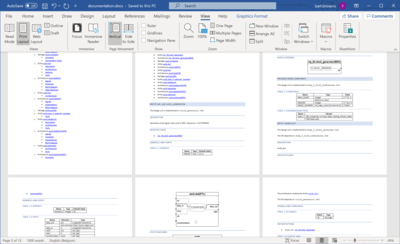Since Sigasi Studio 4.5, it is possible to export your documentation in HTML format. Exporting to HTML has the benefit that HTML is more flexible than PDF, e.g. for importing and further processing your documentation in Word.
After importing the HTML documentation in Word, you might notice some of the included Block Diagrams and FSM Diagrams can be very large. Adjusting the size of these Diagrams can be a tedious job that calls for automation.
We have developed a Word macro to assist with resizing the diagrams to fit on the pages.
Follow the steps below to use the macro.
Install the macro: open the View menu in Word and select Macros > View Macros > Create to open the Visual Basic editor. In that editor, choose File > Import File… to import the macro file.
In the
callMacrofunction, update thefileFolderpath to point to the folder in which the project documentation is generated.
Once the path is configured correctly, the macro can be executed in Word by selecting Macros > View Macros > select exportAndFormatWord.callMacro > Run. Depending on the size of the exported documentation, this might take a while.
The macro generates a documentation.docx document in the project documentation folder.
Graphics are properly resized and a style is applied.
Note that this macro is in an early phase and might not meet all what’s needed to format your documentation. Your feedback is welcome: just send us an email with your remarks.
See also
- Japanese, Korean and Chinese comments in HDL code (screencast)
- Documentation Generation in CI with Sigasi CLI (knowledge)
- Documentation features for large designs in Sigasi Visual HDL (knowledge)
- The benefits of early detection (screencast)
- Customizing documentation from Sigasi Visual HDL: easier than you think (knowledge)