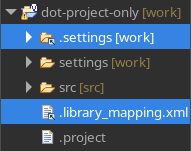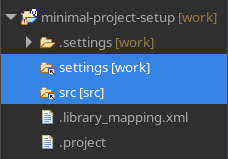In a previous blog article, we showed how to configure the project description file to create a flexible project setup. We also showcased how this can be used to integrate common components - such as VUnit - into your project.
We’ve encountered situations before where clients use Sigasi Visual HDL but want to add as few files as possible to their workspace. There are many potential reasons why this might be the case: strict security or tooling policies, testing out a new tool, stealthily integrating Sigasi into your product, wanting to keep your root folder clean, etc.
Sigasi is flexible in its configuration. We don’t create lock-in with vendor-specific configurations. Instead we provide a quality productivity tool and let you decide whether you’d ever like to switch.
.project-only setup
A regular Sigasi project consists of the following files and folders (next to your source and other configuration files).
.project.library_mapping.xml.settings
Only the .project file is actually required. If the others are missing, Sigasi internally stubs them. You can, however, also use linked resources, introduced in the aforementioned blog, to make these files available without being physically part of your project.
To do so, start out with the following barebones physical project.
dot-project-only
├── settings
└── src
Importing it into Sigasi (Eclipse/VS Code) will add the above Sigasi configuration files, giving you the following:
dot-project-only
├── .library_mapping.xml
├── .project
├── .settings
├── settings
└── src
Map the src folder to the src library (Eclipse/VS Code), as this will come in handy later to demonstrate that the project configuration is still correctly recognized by Sigasi.
Next, move the .settings and .library_mapping.xml into the settings folder. Note that we’re using this folder for demonstrative purposes, you could use any folder (even one outside of your project).
dot-project-only
├── .project
├── settings
│ ├── .library_mapping.xml
│ └── .settings
└── src
To make sure Sigasi still picks up the two configuration files, we create linked resources targeting them (Eclipse/VS Code). The physical file tree will look identical, but in Sigasi Visual HDL you’ll see the linked resources with their iconic icons. You’ll also see that the src folder is still mapped to the src library signifying that the linked configuration files are picked up correctly by Sigasi.
This all works because you’ll have automatically augmented the .project file with the following code.
<linkedResources>
<link>
<name>.library_mapping.xml</name>
<type>1</type>
<locationURI>PROJECT_LOC/settings/.library_mapping.xml</locationURI>
</link>
<link>
<name>.settings</name>
<type>2</type>
<locationURI>PROJECT_LOC/settings/.settings</locationURI>
</link>
</linkedResources>
You’ll have successfully created a fully-featured Sigasi project that has only one Sigasi-specific configuration file (in the root folder).
Zero-file project setup
Using a similar strategy, you can also configure a project that doesn’t contain any Sigasi-specific configuration files. The trick is to make a new directory that contains your .project and then create linked resources to everything within the original project.
Create a new Sigasi project called minimal-project-setup that contains the three Sigasi configuration files. We’re using a similar project, original-project, as before, to represent the project we want to use in Sigasi Visual HDL.
├── original-project
│ ├── settings
│ └── src
└── minimal-project-setup
├── .library_mapping.xml
├── .project
└── .settings
Now we create linked folders in the minimal-project-setup that link to the settings and src folder from original-project (Eclipse/VS Code). The physical project tree remains identical and there are no visible changes in original-project. However, in Sigasi Visual HDL we can see the two linked folders.
The following lines will have automatically augmented the .project in minimal-project-setup.
<linkedResources>
<link>
<name>settings</name>
<type>2</type>
<locationURI>PARENT-1-PROJECT_LOC/original-project/settings</locationURI>
</link>
<link>
<name>src</name>
<type>2</type>
<locationURI>PARENT-1-PROJECT_LOC/original-project/src</locationURI>
</link>
</linkedResources>
You’ll have created a fully-featured Sigasi project that has no Sigasi-specific configuration files in the original project.
Conclusion
Linked resources are powerful tools that allow you to perfectly set up your project. Whether you want a Sigasi project that links in shared libraries and IP cores, to keep your root folder clean when adopting yet another tool, or to use Sigasi without touching your project sources, it’s all within the realm of possibilities.
See also
- Moving Sigasi Files Out of the Way (knowledge)
- Use Case, Mixed Language VUnit Project (knowledge)
- Build systems for HDL projects (blog post)
- Import a project in Sigasi Visual HDL from `.f` files (knowledge)
- Scripting Sigasi project creation (knowledge)