In the previous blog article, we showed how to configure the project description file to create flexible project setup. To illustrate the efficient use of linked resources in Sigasi Visual HDL (SVH), let’s walk through a scenario where we set up a project using only the project description file, while also utilizing virtual and linked resources for everything else, including library mapping and preferences.
Step 1: Create a Simple Project
Begin by creating a new project in SVH, following the guidelines mentioned in the Sigasi Insights Manual (Eclipse/Visual Studio Code).
Step 2: Configure Language Version and Library Mapping
- Right-click on the project or the appropriate file to access its settings.
- Configure the language version (VHDL/Verilog) according to your project’s requirements.
- Define the library mapping to ensure a coherent structure.
You can also add the .library_mapping.xml and .settings as linked resources in the project root directory.
Step 3: Add Linked Resources
Refer to the manual for Eclipse or VS Code for more details.
Step 4: Using Variables for Optimal Paths
- While creating linked resources, be cautious about the paths they generate. In case you encounter absolute paths or suboptimal relative paths, consider using variables like
PROJECT_LOC,PARENT-<COUNT>-<VARIABLE>, and others. - To ensure flexibility when linking resources, use environmental variables and custom variables. This practice guarantees that your setup remains functional even if directory structures are adjusted, provided that relative paths or variables are updated accordingly.
For example, let’s assume we are creating a mixed-language project that utilizes the VUnit library, with design and verification located in separate locations. We aim to establish the following project structure:
| Relative path in project | Location |
|---|---|
| vhdl | /design/projects/vhdl-src/ |
| verilog | /design/projects/verilog-src/ |
| Common Libraries/vunit | VUNIT environment variable |
| documentation | /design/Generated Documentation |
| testbench | /testbench |
While we can add each entry separately using the UI, it may generate absolute paths or suboptimal relative paths. Instead, we can define the custom variable HDL_PROJECTS to point to /design/projects (Eclipse manual/VS Code manual/Sigasi CLI manual).
Then, we can start defining each entry in the <linkedResources>:
<link>
<name>vhdl</name>
<type>2</type>
<locationURI>HDL_PROJECTS/vhdl-src</locationURI>
</link>
<link>
<name>verilog</name>
<type>2</type>
<locationURI>HDL_PROJECTS/verilog-src</locationURI>
</link>
If the Common Libraries are not defined, we can add them as a virtual folder:
<link>
<name>Common Libraries</name>
<type>2</type>
<locationURI>virtual:/virtual</locationURI>
</link>
We place the VUnit library inside the Common Libraries so it’s not compiled. Notice how we are using the environment variable VUNIT to link it:
<link>
<name>Common Libraries/vunit</name>
<type>2</type>
<locationURI>ENV-VUNIT</locationURI>
</link>
We might also want to map this folder to the vunit library. To do that, we can add the following entry to the .library_mapping.xml file:
<Mappings Location="Common Libraries/vunit" Library="vunit"/>
For the Generated Documentation, we utilize two different variables, the custom HDL_PROJECTS variable along with the PARENT-<COUNT>-<VARIABLE> variable.
<link>
<name>Generated Documentation</name>
<type>2</type>
<locationURI>PARENT-1-HDL_PROJECTS/Generated%20Documentation</locationURI>
</link>
Notice how the variable PARENT-<COUNT>-<VARIABLE> is highly versatile when combined with custom or environment variables.
Finally, we’ll link testbench using an absolute path (for demonstrative purposes):
<link>
<name>testbench</name>
<type>2</type>
<locationURI>file:///testbench</locationURI>
</link>
| VS Code | Eclipse |
|---|---|
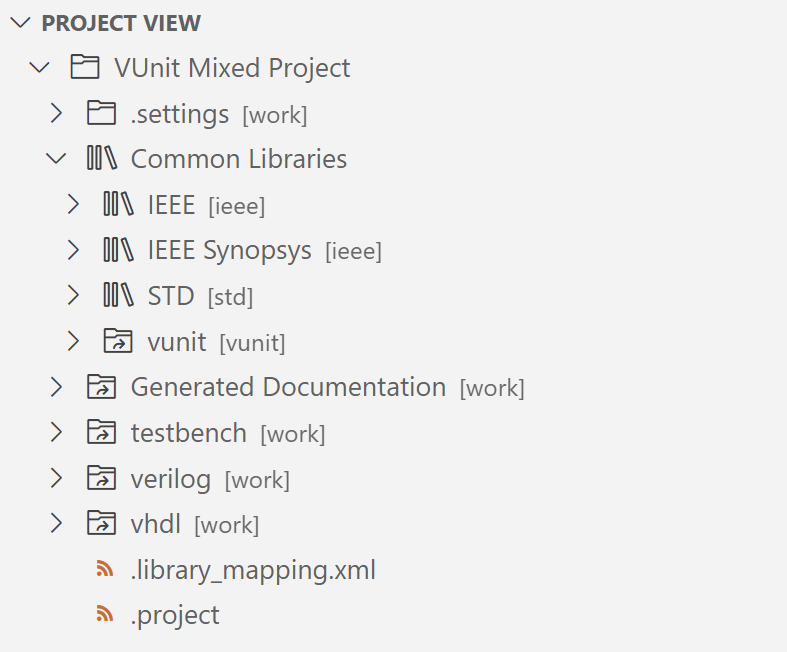 | 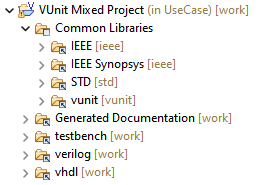 |
This configuration is ideal for collaborative work in diverse team environments, spanning various operating systems or Sigasi products for Eclipse, VS Code, or CLI. Moving the project to a different location would only require updating the custom variable HDL_PROJECTS to point to the new location. Additionally, updating the VUnit installation would only require updating a single environment variable to point to the correct installation.
Here is what the full .project looks like:
<?xml version="1.0" encoding="UTF-8"?>
<projectDescription>
<name>VUnit Mixed Project</name>
<comment></comment>
<projects>
</projects>
<buildSpec>
<buildCommand>
<name>org.eclipse.xtext.ui.shared.xtextBuilder</name>
<arguments>
</arguments>
</buildCommand>
</buildSpec>
<natures>
<nature>com.sigasi.hdt.verilog.ui.verilogNature</nature>
<nature>com.sigasi.hdt.vhdl.ui.vhdlNature</nature>
<nature>org.eclipse.xtext.ui.shared.xtextNature</nature>
</natures>
<linkedResources>
<link>
<name>Common Libraries</name>
<type>2</type>
<locationURI>virtual:/virtual</locationURI>
</link>
<link>
<name>Common Libraries/IEEE</name>
<type>2</type>
<locationURI>sigasiresource:/vhdl/2008/IEEE</locationURI>
</link>
<link>
<name>Common Libraries/IEEE Synopsys</name>
<type>2</type>
<locationURI>sigasiresource:/vhdl/2008/IEEE%20Synopsys</locationURI>
</link>
<link>
<name>Common Libraries/STD</name>
<type>2</type>
<locationURI>sigasiresource:/vhdl/2008/STD</locationURI>
</link>
<link>
<name>vhdl</name>
<type>2</type>
<locationURI>HDL_PROJECTS/vhdl-src</locationURI>
</link>
<link>
<name>verilog</name>
<type>2</type>
<locationURI>HDL_PROJECTS/verilog-src</locationURI>
</link>
<link>
<name>Common Libraries/vunit</name>
<type>2</type>
<locationURI>ENV-VUNIT</locationURI>
</link>
<link>
<name>Generated Documentation</name>
<type>2</type>
<locationURI>PARENT-1-HDL_PROJECTS/Generated%20Documentation</locationURI>
</link>
<link>
<name>testbench</name>
<type>2</type>
<locationURI>file:///testbench</locationURI>
</link>
</linkedResources>
</projectDescription>
The sigasiresource for IEEE/IEEE Synopsys/STD are linked by default when creating a VHDL project or adding VHDL support to a Verilog project. They are linked to VHDL’s 2008 libraries since that is the project’s version (supported versions are 93, 2008, and 2019). If you change the project version, the links for Common Libraries/IEEE, Common Libraries/IEEE Synopsys, and Common Libraries/STD will be updated automatically.
The .library_mapping.xml file would look something like this:
<?xml version="1.0" encoding="UTF-8"?>
<com.sigasi.hdt.shared.librarymapping.model:LibraryMappings xmlns:com.sigasi.hdt.shared.librarymapping.model="com.sigasi.hdt.vhdl.scoping.librarymapping" Version="2">
<Mappings Location="Common Libraries/IEEE" Library="ieee"/>
<Mappings Location="Common Libraries/IEEE Synopsys" Library="ieee"/>
<Mappings Location="Common Libraries" Library="not mapped"/>
<Mappings Location="Common Libraries/STD" Library="std"/>
<Mappings Location="Common Libraries/vunit" Library="vunit"/>
<Mappings Location="" Library="work"/>
</com.sigasi.hdt.shared.librarymapping.model:LibraryMappings>
This is the generated file by default for VHDL projects with the addition of the vunit mapping.
See also
- Use Case: Minimal Project Setup (knowledge)
- Moving Sigasi Files Out of the Way (knowledge)
- Build systems for HDL projects (blog post)
- Import a project in Sigasi Visual HDL from `.f` files (knowledge)
- Scripting Sigasi project creation (knowledge)