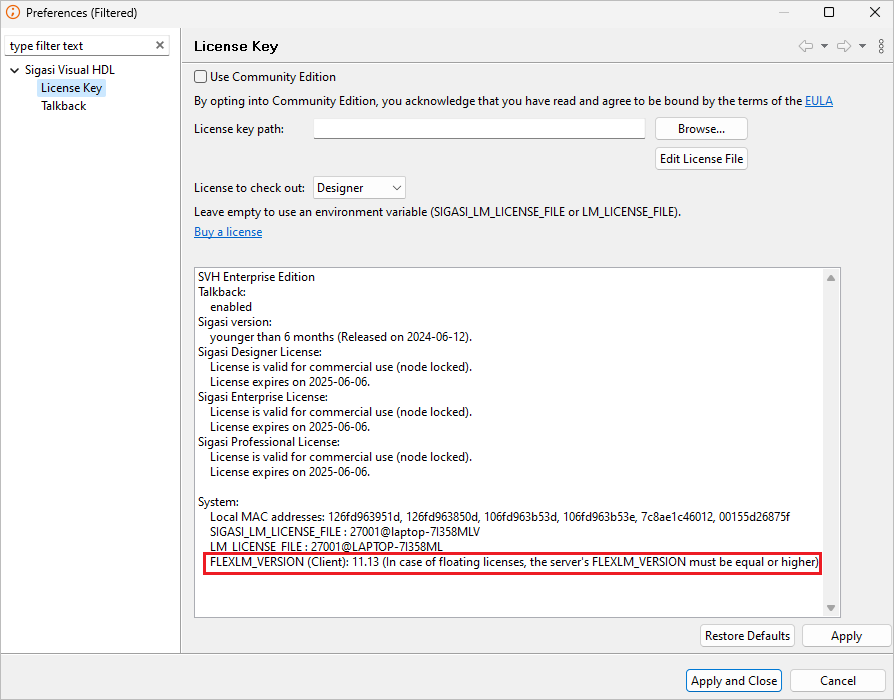Introduction
Sigasi Visual HDL (SVH) license key management system is based on the well known FlexNet (a.k.a. FlexLM) license manager. SVH supports both node-locked and floating license keys. The SVH edition is controlled by the license key.
This section details the set-up of the license server when working with floating licenses.
License server setup
Download the FlexNet daemons
The version of the FlexNet daemons must be equal or higher than the FlexLM version of SVH.
The required version can be found in SVH: Window > Preferences > Sigasi > License Key and look for the FLEXLM_VERSION line.
FlexNet Version 11.19.6.0
FlexNet version 11.16.4.0
- Linux 64 bit
- Windows 64 bit (Windows 7 or newer)
FlexNet version 11.13.1.2
- Linux:
- Windows (Windows 7 or newer):
- Solaris (on SPARC) [Deprecated. The last supported Sigasi Studio version is 3.6]:
Customize License Server settings
By default, Sigasi license files use ports 27000 and 27001 on your license server.
If these ports are already in use on the server, you can change the port numbers in the license file.
The port of the Sigasi daemon is set on the
DAEMONline. For example:DAEMON sigasi port=27001, forces the Sigasi daemon to use port 27001.The port of the FlexNet daemon is set on the
SERVERline For example:SERVER your_server_name1 BD41FCF5DE27 27000, forces FlexNet to use port 27000. This is the port clients need to use to check out a license.
You can change the port numbers and your_server_name1 without breaking the signature. If you have a firewall, remember to open these ports for access.
Starting the FlexNet and Sigasi daemon on Linux
the easiest way to start the Sigasi FlexNet daemon is like this (on Linux)
#!/bin/sh
echo "Starting the Sigasi floating license server"
LOCATION=/home/flex/flexnet-sigasi
$LOCATION/lmgrd -l $LOCATION/debug.log -c $LOCATION/sigasi.lic
Starting the FlexNet and Sigasi daemon on Windows
- Download the Sigasi daemon (see above)
- Create a folder to hold the license manager software, in this example we will use
D:\Sigasi\license. - Unpack the zip file into the license folder (
D:\Sigasi\license) - Run the license configuration tool
lmtools.exeas administrator. - Save the license file supplied for SVH to the license folder
- Using a text editor, edit the license file and replace
your_server_name1with the name of the machine you are using, for example, from:SERVER your_server_name1 74e50bb0911eto:SERVER Maple 74e50bb0911e.
Note: If you are not sure of the name of the machine you are using click on the System Settings tab of lmtools, where it is shown, see below: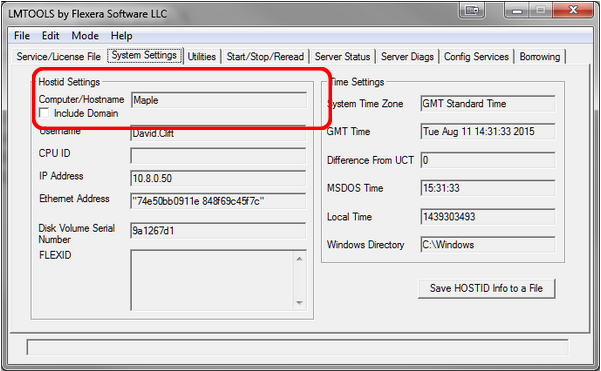
- Click on the Config Services tab and fill in the following, use the browse button when available:
- Service Name: Sigasi License Manager
- Path to lmgrd.exe:
D:\sigasi\license\lmgrd.exe - Path to license file:
D:\sigasi\license\sigasi.lic - Path to the debug log file:
D:\sigasi\license\debug.log
Note: You will probably need to type the “Path to the debug log file”, in full as the file will not exist so you cannot browse to it.
- Ensure both the following check boxes are checked:
- Use Services
- Start Server at Power Up
- Now click the Save Service button, and click yes on the confirmation dialog.
- Switch to the Start/Stop/Reread tab and start the server.
The license server should now be configured correctly, and looks a bit like this one
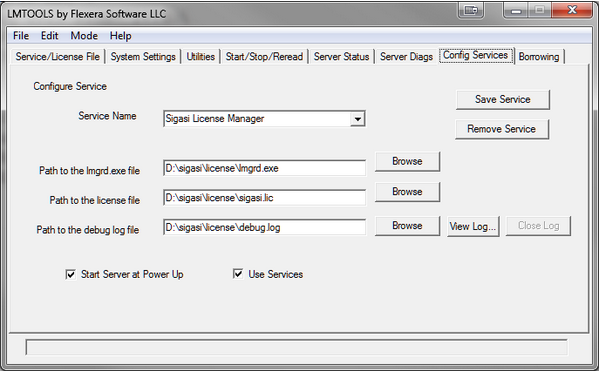
Troubleshooting
If your license key does not work, the first things to check are:
- Which version of the Sigasi license daemon are you using?
- Is the MAC address correct?
- Since Sigasi Studio 4.3, Sigasi Visual HDL uses the
ipcommand to list MAC addresses instead of the now deprecatedifconfigcommand on Linux. If you’re using an older, you might need to install additional packages to obtain theifconfigcommand.- On Arch, Debian or Ubuntu Linux, the “net-tools” package is needed.
- On (Open)Suse the “net-tools-deprecated” package is needed.
- Has the license expired?
- Did you copy the license string exactly as it was sent to you?
- Did you accidentally try to use a License Token as a license key?
- A License Token is a 24 character string. You can use your license token to Activate Your License Key .
- A License Key (or license file) looks like this:
INCREMENT com.sigasi.hdt sigasi 2.0 18-nov-2012 uncounted \
VENDOR_STRING="company:www.example.com;mac:10f2dd92c5ac;name:John \
Doe;type:trial" HOSTID=ANY ISSUER=Sigasi ISSUED=21-Oct-2012 \
START=21-Oct-2012 SIGN="0CCC 87EA 9BB6 256E 7D81 E49D B2A6 \
E53D 1CA5 41D4 63DF 8671 5695 EF82 0E30 1028 732D DED3 0999 \
FD11 8B97 42B0 7CF2 F51F 20A0 DA6E 7F54 9D64 FF29 49AB"
Floating licenses
If your floating license server does not function properly, try the following steps:
Start the FlexLM daemon with the
-zoption to see what is going wrongYou can check that the FlexNet daemon is running as expected by following these steps:
- Download the daemon zip file on the client machine
- Run
lmutil[.exe] lmdiag -c "<port>@<server>" -n - If the server is running correctly, you should see a description of the valid FlexNet features served by you license server.
Make sure the server name in the license key file is correct.
Make sure both the Sigasi and FlexNet daemon are the same version (i.e. from the same zip-file from the Sigasi download server). If you need to mix versions, the FlexNet daemon version should be equal to or higher than the Sigasi daemon version.
Firewall problems:
- make sure that the port for the Sigasi FlexLM license daemon is open
- you can force the port for the Sigasi license daemon by adding USE_SERVER and DAEMON sigasi port=
to your license key
On Linux you might have to install lsb to avoid
No such file or directoryerrors when starting lmgrd or other flexlm tools:sudo apt-get install lsb-corezypper in lsbyum install lsbyum install redhat-lsb.i686
If the installation of
lsb-corefails (e.g. on Debian Linux 10), try this workaround (as root):cd /lib64 ln -s ld-linux-x86-64.so.2 ld-lsb-x86-64.so.3The
lmgrdlicense manager needs to have write access to the/usr/tmp/path. If your system doesn’t have a directory/usr/tmp, you can make a link to/tmp(as root) :ln -s /tmp /usr/tmpYou can not have spaces in the daemon path.
Some users reported that specifying an arbitrary absolute path for the Sigasi daemon on Windows (e.g.
DAEMON sigasi C:\\sigasi.exe port=27021) does not work. It only works if the Sigasi daemon is in theC:\Sigasifolder. Other users have reported that you are not allowed to have the directory name being the same as the daemon name. For example:c:\flexlm\sigasi\sigasi.exeis invalid, butc:\flexlm\vhdl_editor\sigasi.exeworks fine.Make sure the environment variable is correct:
SIGASI_LM_LICENSE_FILE=<port number>@<servername>Verify that your server meets the License Server System Requirements.
If you try to run the daemon on an unsupported version of Windows, you will typically see this error message:CreateProcess error code: 0xc1 File= sigasi.exe.You can easily check the status of your license via the License Key preference page : Preferences > Sigasi > License Key. At the bottom of this preference page you can see the type and expiration date of your license.
If you are accessing your license server through an SSH tunnel, try using
127.0.0.1instead oflocalhost.SVH pre-emptively tries to check out certain license features. As a result, you might see warning message like this in your server log. These messages can be safely ignored.
9:14:47 (sigasi) UNSUPPORTED: "com.sigasi.hdt.custom" (PORT_AT_HOST_PLUS ) testuser@testmachine (License server system does not support this feature. (-18,327:10054 ""))
9:14:47 (sigasi) UNSUPPORTED: "com.sigasi.hdt.preview" (PORT_AT_HOST_PLUS ) testuser@testmachine (License server system does not support this feature. (-18,327:10054 ""))
If the steps above do not help, feel free to send us an email and send us a screenshot of the license dialog with the error message.
Typical error messages
Check the content of the Sigasi License preference page via : Window > Preferences and Sigasi > License Key
No license
- Is a valid license key path configured (or are valid environment variables used)?
Invalid license key (inconsistent authentication code)
- Did you correct the server name to the actual server name in the (floating) license key file?
Internal Flexlm Error
- Check version number of FlexNet daemon, it is probably outdated. If not, check the daemon log on the license server
Invalid Message Received From License Server
- Check the daemon log on the license server
Updating DACL Failed: “Service has been created but failed to update the DACL settings of FlexNet Licensing Service. It will give problem for accessing TS features. Check whether FlexNet Licensing Service is correctly installed or not and delete and create this service again.”
- There seems to be a bug in
lmtools.exeversion 11 on some systems. You can work around this issue by configuring the (latest) Sigasi daemon with an older version of lmtools (Download here ).
(lmgrd) license manager: can’t initialize:No SERVER lines in license file.
(lmgrd) License Path: “C:\FlexLM\sigasi\license.dat”
(lmgrd) FlexNet Licensing error:-13,66
- If you see this error message. Double check you license file contains line with
USE_SERVER.
FLEXnet Error: “Exiting due to signal 32” (Exited because another server was running)
This error seems to be caused by running multiple instances of license server. If this is the case, first make sure to stop lmtools.exe, lmgrd.exe, and sigasi.exe. If the error still exists after stopping these processes, the real cause might be the name of the FlexLM folder.
If you installed the licensing software under the custom folder C:\FlexLM\, rename the folder to something else, such as C:\LMFlex\. After renaming the folder, also update the path that you set in lmtools “Config Services” tab.