In this blog post, I will describe how you can use path variables to avoid system dependent, absolute paths in your project files.
The default way to add a third party library (e.g. modelsim_lib) to
your project is as follows:
- Add files to project
- File > New > Folder
- Advanced
- Link to alternate location (Linked Folder)
- Enter location. In my case this is
/home/heeckhau/altera/15.0/modelsim_ase/vhdl_src/modelsim_lib
- Map library
- right-click
- Library Mapping > Library modelsim_lib

The disadvantage of this procedure is that this leads to an absolute
path in the project file
(/home/heeckhau/altera/12.1/modelsim_ase/vhdl_src/modelsim_lib). This
is particularly annoying if you collaborate with a team on the same
project. If the library has a different install location on different
computers, everybody will have to change this path. This again, will
lead to conflicts when you commit your changes to the shared code
repository.
To deal with this situation elegantly, Sigasi/Eclipse offers the concept of Path Variables . Path Variables allow you to specify a location of your file system, as a variable. And such a variable can be used to specify the location of linked resources relative to these paths.
Defining a path variable is straightforward:
- Preferences > General > Workspace > Linked Resources.
- At the bottom of this page you can add a new Path Variable with the
New… button.
- Enter a name:
modelsim_ase - Define the location:
/home/heeckhau/altera/12.1/modelsim_ase/ - Confirm with OK
- Enter a name:
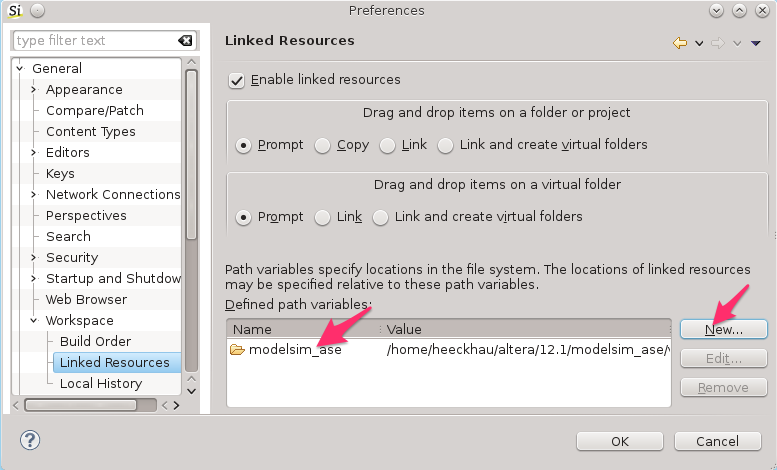
Once you have defined the path variable, you can use it to specify the location of the linked library folder:
- File > New > Folder
- Advanced
- Link to alternate location (Linked Folder)
- Instead of entering the absolute path, do the following:
- click the Variables… button.
- select our variable
modelsim_ase - press Extend… and select
vhdl_src/modelsim_lib
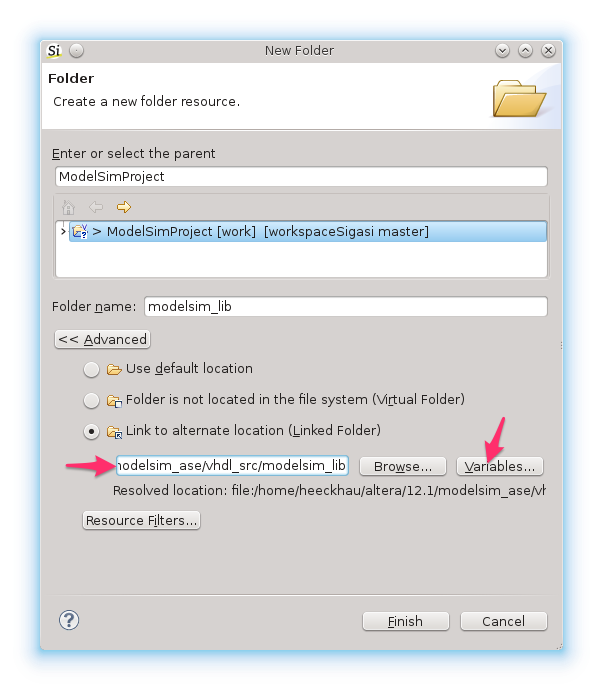
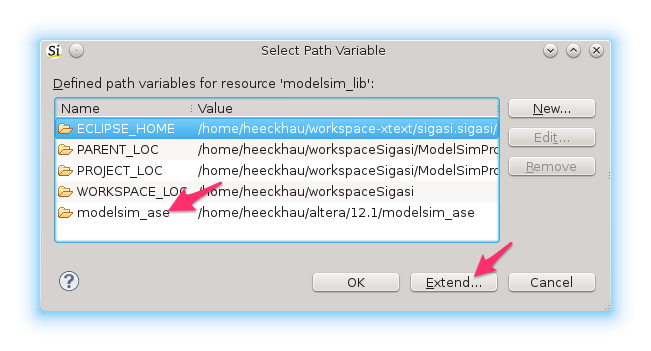
This way the project no longer contains an absolute path to the modelsim library, but instead a path relative to the Path Variable.
When you now share this design with a colleague. Your colleague will see an unresolved annotation on the modelsim_lib folder.
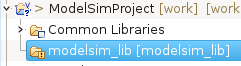
They can configure the modelsim_ase variable via Preferences > General > Workspace > Linked Resources. Alternatively, you can use Workspace Mechanic (Managing and sharing preferences for teams) to automate this task and share Sigasi/Eclipse settings across your entire team.
Sigasi 2.21
In Sigasi 2.21 we added path variables for accessing toolchain paths and environment variables.
Toolchains
Following path variables are available for toolchain paths:
SIGASI_TOOLCHAIN_QUARTUSSIGASI_TOOLCHAIN_XILINXSIGASI_TOOLCHAIN_ALINTSIGASI_TOOLCHAIN_RIVIERA_PROSIGASI_TOOLCHAIN_MODELSIMSIGASI_TOOLCHAIN_ACTIVE_HDL
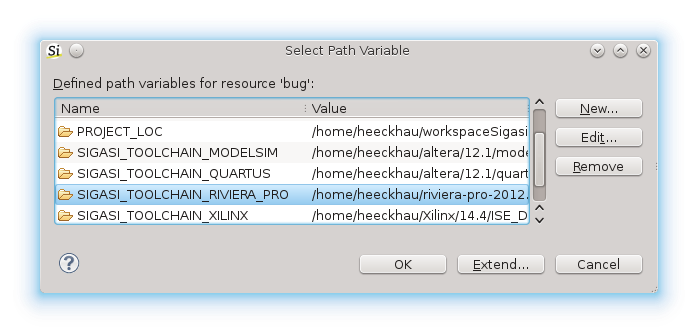
Note that the variables are only available when a valid path is configured in the corresponding toolchain preference page: Window > Preferences > Sigasi > Toolchains > Toolchain Name
Environment variables
To access environment variables, you have to prefix the environment variable with ENV-.
For example: to refer to the home directory you can use ENV-HOME
Since Sigasi 2.21, the Quick Fixes for Altera, Xilinx and Modelsim libraries, automatically use these path variables.
See also
- Importing a Xilinx ISE project in Sigasi (knowledge)
- Eclipse Tcl support in Sigasi (legacy)
- Installing translations for Eclipse (legacy)
- Rapid Waveforms with GTKWave (blog post)
- The benefits of early detection (webinars)