Note This article was originally written for Sigasi 1.0. The general concepts still apply, but you will need to change some details. Let us know if you need more help with this.
This post explains how to import legacy projects into Sigasi HDT. I explain a technique that allows any project organization, even the most chaotic (as legacy projects tend to be) with source files scattered across your hard drive (or drives).
I need to thank Jan-Willem Weijers from IMEC for pointing out this method of work to me.
We will use the Virtual Folders , which were introduced in Eclipse 3.6 “Helios”. Using virtual folders, we can organize files into projects, independent of how those files are organized on the hard drive.
Let’s assume you have a legacy project with VHDL files in three different libraries. If you’re not sure what VHDL libraries are, you probably have only one library: “work”.
Creating virtual folders
First, you create a new, empty project. File > New > VHDL Project
Let’s suppose that we have three libraries: work, congress and alexandria. If you don’t use libraries to organize your VHDL code, just create a virtual folder “work”. For each library you want to use, create a virtual folder with the name of that library. Click New > Folder. Then click Advanced and select Folder is not located on the file system (Virtual Folder). Type the folder name (which corresponds to one of your library names) and press Finish.
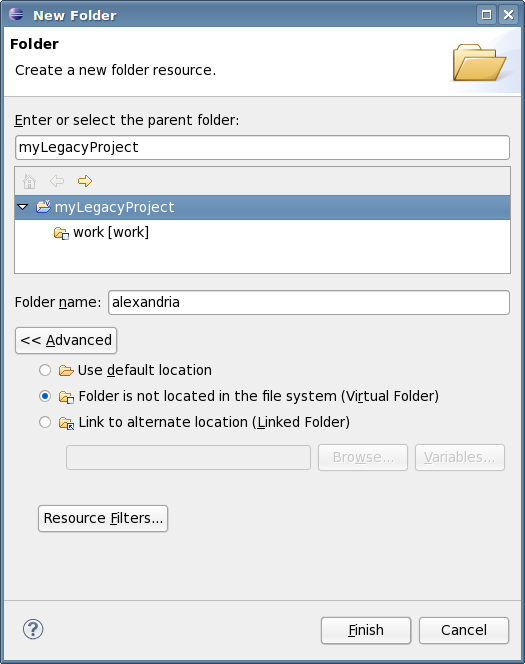
Map each virtual folder to a library
In the project explorer, the name of the library is displayed next to each folder. You can see that each folder is still mapped to the work library. We now need to change this mapping, so that each folder is mapped to the correct library.
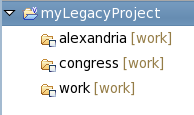
Open Project > Properties > Libraries. Now remove the old mapping for the work library, and add a new library mapping for each library. Library work maps to project:/work.
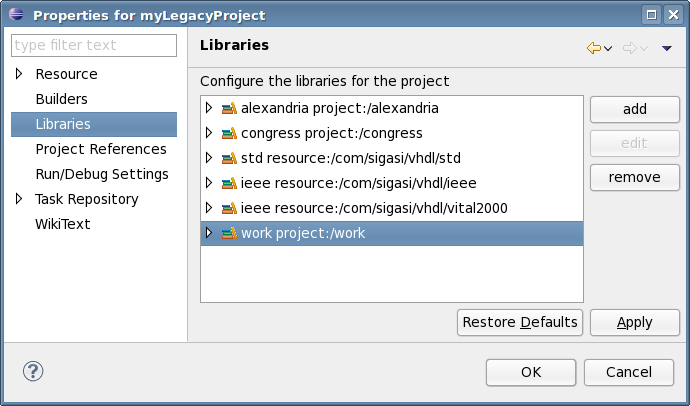
Adding the project files
Now comes the fun part. To add files to your newly created virtual folders, you just drag them from your file system to your virtual folder. This works in Windows, in Gnome (Linux) and in Mac OS X. For now, drag and drop does not work from Konqueror (KDE/Linux).
After you drag and drop a file, Eclipse will ask if you want to use a relative file path. For legacy projects, you may want to use absolute path names. In this case, uncheck the box in the Link Files dialog.
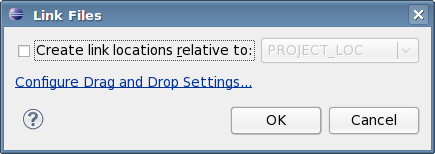
You now have a VHDL project that consists entirely of virtual folders and virtual files. You can have several projects that share some or all VHDL files in the most flexible way.
We’d love to hear how you organize your projects. Talk to us in the comments section.
See also
- Use Case: Minimal Project Setup (knowledge)
- Moving Sigasi Files Out of the Way (knowledge)
- Use Case, Mixed Language VUnit Project (knowledge)
- Headers and templates (legacy)
- Quick diff / compare with (legacy)