VHDL is a very verbose language. You have to type a lot to describe your design and there is often a lot of redundancy in what you write. One of the purposes of using Sigasi is to improve your productivity. So we developed a system to automatically type code for you: templates.
Templates are pieces of code that occur frequently enough that you would
like to be able to insert them with a few keystrokes. Templates result
in small fragments of reusable code that have certain pieces left open
for you to fill in.
This might sound a bit complicated, but templates are actually very
simple to use. I’ll show the power of templates through the use of the
built-in process template.
This article is the first of two blog posts about Sigasi code templates. In this post I will explain what templates are and give an example. In the next post I will show you how to adapt templates and how to create custom templates.
To demonstrate the power of templates I will walk through an
autocomplete template example that is built-in in Sigasi: the
process template.
Writing a synchronous process in VHDL requires a lot of text that is
always very similar. At the same time you have to be careful not to make
any syntax mistakes. You can automate this by calling the process
template. Simply start typing the name of the template, i.e. type
pr, and press Ctrl+Space.
Make sure your cursor is in the statements part of an architecture
(between begin and end) when you try to add the process. Sigasi’s
template mechanism is context sensitive, so you will only be offered
templates that make sense at your current cursor position.
You will see a list of templates starting with ‘pr’. When you double-click or select it with the Up or Down arrow keys and press Enter, the template will be inserted in your code.
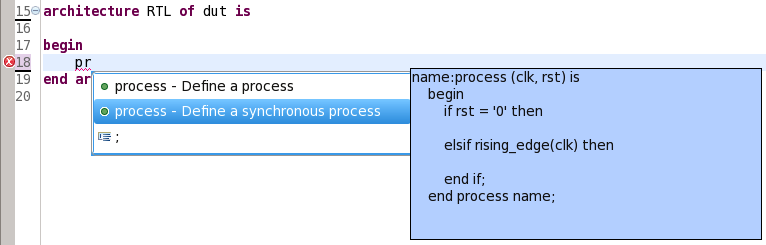
Once the template is inserted, you can see boxes around the process label and the clock and reset signal. These boxes indicate template variables that can further be edited. You can easily jump between the boxes by pressing the Tab key.
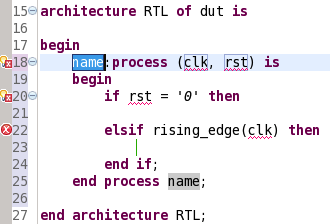
If you edit the first box, the process label, you will see that the end label (all occurrences of the same template variable are highlighted with a background color) is updated accordingly.
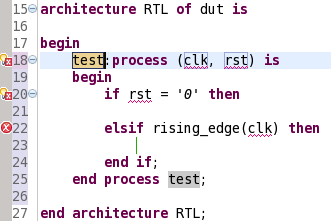
In my sample dut entity the clock signal is called clock instead of
clk and reset is called reset instead of rst. You can easily
update the inserted code by pressing Tab and changing clk to
clock and another Tab to change rst to reset.
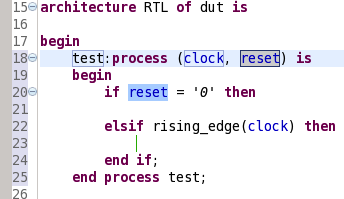
You can end the template editing session by pressing Enter. The cursor than automatically jumps to where the small green vertical marker was. When you use template autocompletion the green marker is always at a specific position, waiting for you to press Enter.
To see list of all templates open Window > Preferences > VHDL
> Templates. On this preference page you see a list of all
available templates. To insert one in your code just start typing its
name (not to be confused with its description). E.g. to insert
an array type, start typing type, and not arra.
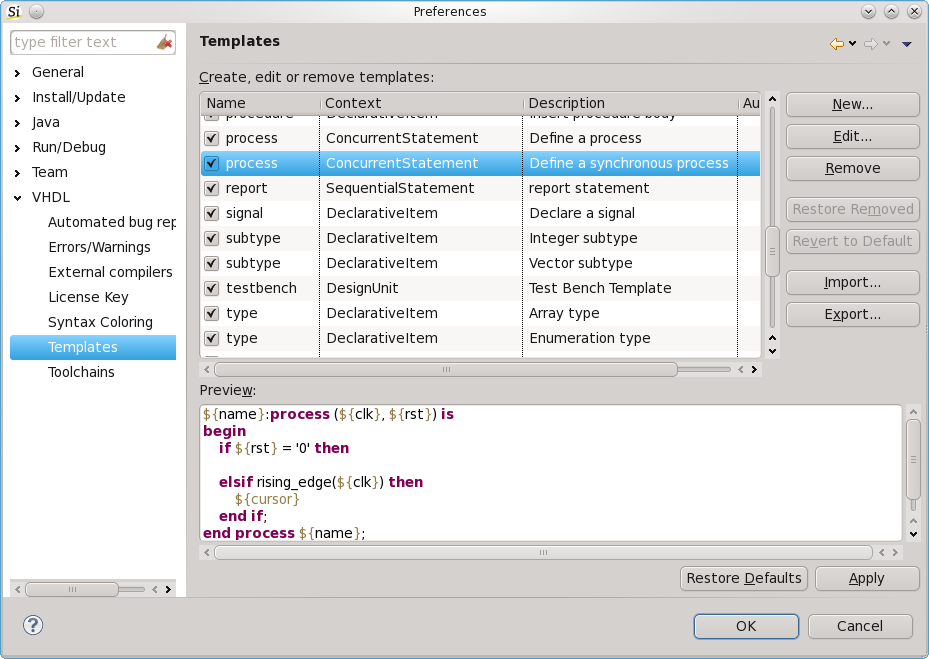
In a next post, Using Custom Templates in Sigasi 2, I explain how to modify these templates to your custom needs.
See also
- Using Custom Templates in Sigasi 2 (legacy)
- Import a project in Sigasi Visual HDL from `.f` files (knowledge)
- Importing a Quartus project in Sigasi Visual HDL (knowledge)
- Autocomplete templates (screencast)
- Create template for (others => 'X') (screencast)